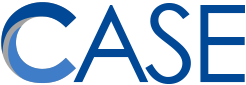You can now print to any of our Toshiba copiers from your CASE-issued iPads! You can also scan from the Toshiba directly to the iPad.
Step 1: Install the e-BRIDGE app from Self Service (under the “Printing” category).
Step 2: Be in the Central Office or CIS Office and ensure your iPad is connected to the CASE-Internal WiFi (all managed iPads are).
Step 3: Launch the app and select “Photos” or “Stored Documents” to print. You can also select “Scan” to scan.
That’s it!
Note there is also an “HP Smart” app in Self Service (for HP printers) that I am testing, but so far I have been unsuccessful printing to the LaserJet 4600 at CIS. So feel free to try it, but it might print garbage!